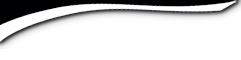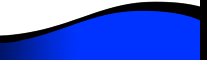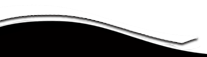Baker High School

Lion Forums
| Forum: RESTORE THE ROAR! WEEKEND MEMORIES [STICKY] | |||||
|
|||||
|
Tez Nunnally Gutman
Class Of '73
 Joined: 03/29/09 Posts: 518 View Profile |
Introduction and HOW TO UPLOAD PHOTOS Posted Saturday, October 24, 2009 02:42 PM Hello ROARING Lions! What a weekend we are/did have 23-25 October 2009! Please share your photos and thoughts/memories with us. CLICK to Post a New Topic in this Forum - name it whatever you want to..... and upload your photos and share your thoughts and memories with us..... Thanks! :> Tez HOW TO POST PHOTOS IN YOUR MESSAGES!
1. Notice the Icon Menu at the top of your messages. 2. Top Row - Second icon: Image Button (yellow box with 'lil mountain and sun") 3. First - Place your cursor where you'd like your photo to display. Then click "Image Button". 4. Box pops up - Then BROWSE on your computer to locate your photo. Double click on it. 5. Then Click on "Upload Now" 6. Depending on the size of your photo - this may take a few seconds or a minute or two... Once completed, click OK. 7. IF you have more photos, press enter. This will put your cursor underneath the photo you just uploaded. Type in a caption for your photo - letting us know who is in the photo.... 8. Once completed with your caption, Press enter and this puts your cursor under your caption - ready to upload another photo. Follow steps 3-7 above. 9. REMEMBER - on the ICON MENU - top row - 8th icon from the left - curved arrow! Is an UNDO button! Yipee! Click it if you want to UNDO what you just did! 10. After you've uploaded 2-3 photos, good idea to click SAVE then EDIT MESSAGE and place your cursor where you want to upload your next photo and follow steps 3-9 above, etc..... |
||||
|
|||||